Enrolling in the Apple Developer Account as an Individual
Before proceeding, please make sure you have the necessary requirements if you wish to enroll in the Apple Developer Program as an individual or single-person business.
- It is required to utilize a single device throughout the entire enrollment process, which can either be an iPhone or an iPad featuring either Touch ID, Face ID, or a passcode authentication system enabled.
- In order to use your Apple ID with two-factor authentication, it is essential that your account information is accurate and up-to-date, including your first and last name, address, phone number, trusted phone number, and trusted devices. It is crucial that all the details associated with your account are valid and current to ensure the security and integrity of your Apple ID.
- The most recent version of the Apple Developer app has been successfully installed on your device.
- To sign in to iCloud on your device.
Start enrollment
- To enroll in the Apple Developer program, open the Apple Developer app on the device that you wish to use.
- Tap the Account tab.
- Sign in with your Apple ID. This can be different than the Apple ID signed in to your device but must have two-factor authentication turned on.
- Review the Terms of Service and click/tap Agree to continue.
- Tap Enroll Now.
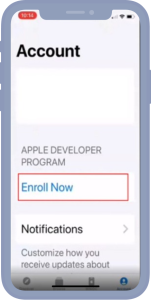
6.Evaluate the advantages and prerequisites of the program before proceeding by clicking on the "Continue" button.
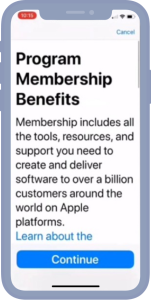
Enter your personal information
- Please ensure that you provide your accurate first name, last name, and phone number, as they will be used to list you as the seller on the App Store. It is important that you do not use an alias, nickname, or company name as your legal name, as any inaccuracies can cause delays in the enrollment review process.
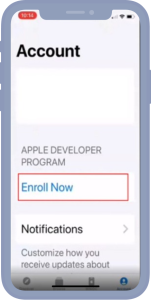
- To confirm your identity, please provide a valid government-issued photo identification, such as a passport or national ID card.
- Capture the front of your photo ID and tap Confirm.
- Capture the back of your photo ID and tap Confirm.
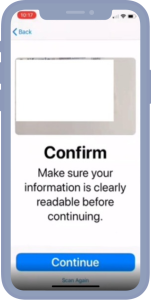
- Follow the steps on the next few screens:
- Review your submitted information and tap Continue.
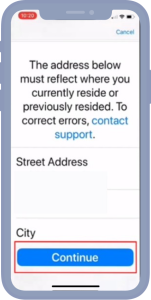
- Select Individual as your entity type.
- Review the terms of the Apple Developer Program License Agreement and tap Agree.
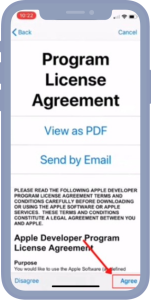
Complete Purchase
Please review your annual subscription details and click on the "Subscribe" button. Your subscription will automatically renew until canceled.

Enrolling an Apple Developer Account as an Organization
Before proceeding with the enrollment process for the Apple Developer Program on your iPhone or iPad, it's important to note that you must have the necessary legal authority to bind your organization to legal agreements. As the individual responsible for enrolling your organization, you should be either the owner/founder, a member of the executive team, a senior project lead, or an employee who has been granted legal authority by a senior employee. Additionally, make sure you have the required materials on hand before starting, such as relevant legal documentation and payment information.
- To complete the enrollment process, you will need to use a single device that is either an iPhone or an iPad with either Touch ID, Face ID, or a passcode enabled, and this device must be used consistently throughout the entire process.
- An Apple ID with two-factor authentication turned on. Your Apple ID information must be valid and up to date — including, but not limited to, your first name (given name), last name (family name), address, phone number, trusted phone number, and trusted devices.- write a similar sentence.
- The latest version of the Apple Developer app is installed on your device.
- To sign in to iCloud on your device.
Start enrollment
- Launch the Apple Developer app on the device that you wish to utilize for enrollment.
- Tap the Account tab.
- Please log in using your Apple ID. This can differ from the Apple ID signed in on your device, but it must have two-step verification enabled.
- If prompted, review the Apple Developer Agreement and tap Agree.
- Tap Enroll Now.
- Review the program benefits and requirements and click Continue.
Enter your information as the Account Holder
- Please provide your legal first and last name, along with a valid phone number, upon request. Avoid using an alias or nickname as your legal name, as this may cause delays in the processing of your enrollment application.
- You’ll be asked to verify your identity using your driver’s license or government-issued photo ID:2
- Capture the front of your photo ID and tap Confirm.
- Capture the back of your photo ID and tap Confirm.
- Review the information you submitted and tap Continue Enrollment.
Enter your organization’s information
Follow the steps on the next few screens to provide the following information:
- Type of entity
- Name of legal entity. We don't accept DBAs, fake businesses, trade names, branches, or DBAs. Apps you distribute will be identified by the legal entity name. Example: Seller: ABC Company, Inc.
- D-U-N-S(r) Number. To verify your organization's identity and legal entity status, we will need a D–U-N-S(r) Number. These nine-digit numbers are assigned to organizations by Dun & Bradstreet. They are used widely as business identifiers. You can check yours up to request one free of charge.
- Phone number and address of the headquarters
- Website. Your organization’s website must be publicly available and the domain name must be associated with your organization.
- Confirmation of signing authority Confirms that your authority is to bind your company to legal agreements. Provide the contact information for an employee who can verify your signature authority.
- Request a waiver if you are a government, educational, or nonprofit organization.
After you’ve submitted your information, it will be reviewed by Apple. You’ll then receive an email with the next steps.
Complete enrollment and purchase
After your enrollment information is verified and approved, an email will be sent to you letting you know that your enrollment can be completed.
- Open the Apple Developer App on the device that you used to enroll.
- Click the Account tab.
- Sign in with the Apple ID that you used to enroll.
- Tap Continue Your Enrollment.
- Check out the Apple Developer Program License Agreement before you tap Accept.
- Review your annual subscription details and click the Subscribe button.
The membership is available on an annual basis and renews automatically until canceled. Your Apple ID payment method can be used to make the purchase.3 You can also add your credit card to the Apple ID you have signed into your device's settings. You can use a different Apple ID to enroll. You will receive a receipt via email. You can also resend the receipt by email from Purchase History. Your subscription can be canceled in Settings until one day before the annual renewal date. The membership fees you have paid during the year that you canceled are non-refundable.
Verifying your identity
Identity verification in the app is required for certain processes, including those that are started and completed on the web (for example, accepting an Account Holder transfer or applying for the Apple Developer Enterprise Program). Once your identity has been verified, it’s associated with your Apple ID and can’t be verified again by signing in with other Apple IDs. Before you begin, you’ll need:
- An iPhone or iPad with Touch ID, Face ID or a passcode. The entire enrollment process must be done on the same device.
- A working Apple ID with 2-factor authentication. Your Apple ID information must always be current and valid. This includes your name, last name, address, phone number, and trusted number.
- You have the latest Apple Developer App installed.
- Sign in to iCloud from your device.
Verify your identity
- Start the Apple Developer App.
- Click the Account tab.
- Sign in with your Apple ID that is associated with your Apple Developer account or application.
- Tap Verify Your Identity.
- When asked, provide your legal first and last names, along with your phone number. You should not use an alias or nickname for your legal name. This will delay verification.
- Take your driver's license or government-issued ID photo:2
- Capture the front of your photo ID and tap Confirm.
- Capture the back of your photo ID and tap Confirm.
- Check the information that you have submitted, and then click Continue.
Complete the process
After your identity is verified, you will see a confirmation screen. If necessary, you can return to the internet to complete the process.



